In this tutorial, I will show you how to create discount coupons code in Magento via 3 examples of different shopping cart rules that will help you set up rules for your own eCommerce store and let your customers take advantage of these great offers.
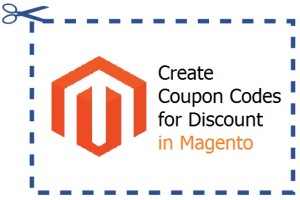
Step 1: Setup Free Shipping
To setup free shipping, you may follow these steps:
- Log in to Magento Admin.
- Click on Promotions –> Shopping Cart Price Rule.
- Fill in the fields; be sure to give the rule a Name and Description and decide whether or not you are choosing ALL Customer groups or not.
- In the General Information page in the coupon menu, select the Specific Coupon option.
- Enter a code in the coupon code field (can be letters or numbers).
- In the Uses Per Coupon field, specify the number of times a customer can use this coupon code if you would like to provide a limit. If not, leave blank.
- In the Uses Per Customer field, specify the number of times a customer can use this promotion if you would like to provide a limit. If not, leave blank.
- In the From/To Date menu, select a time frame for your coupon if you would like to provide one. If not, leave blank.
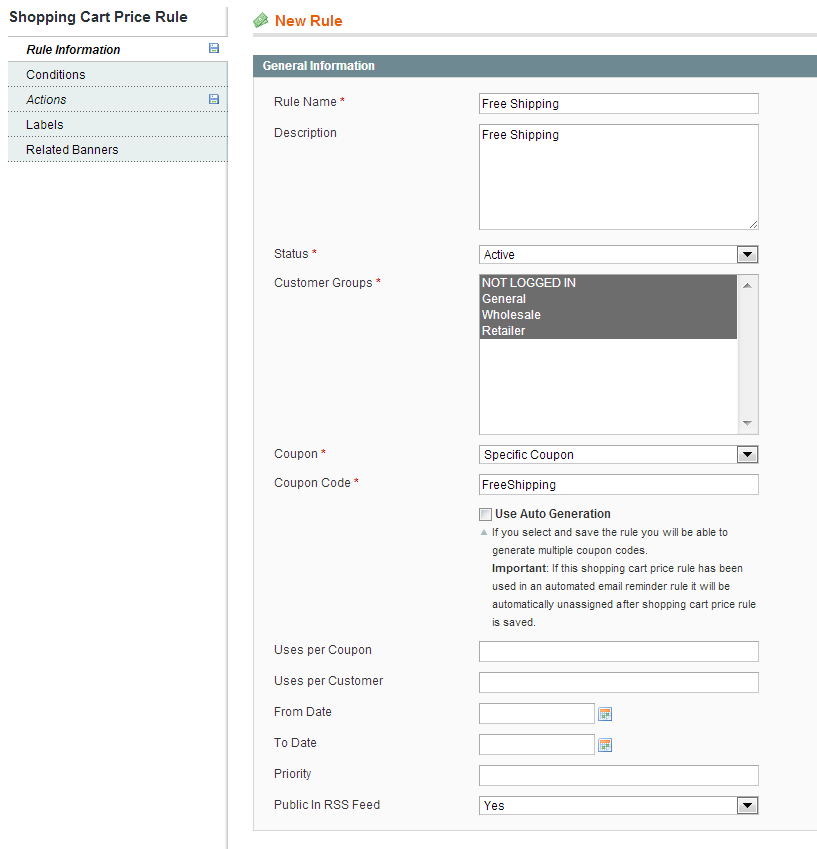
Make sure these conditions are met [none for this case]:
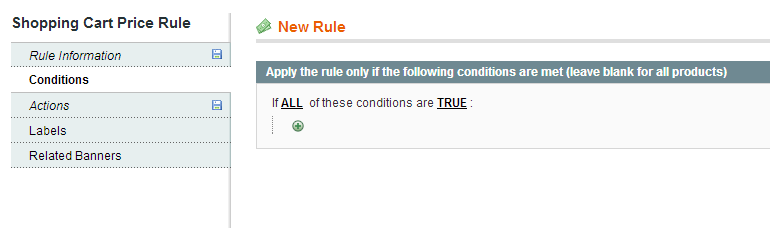
Make sure these actions are met:
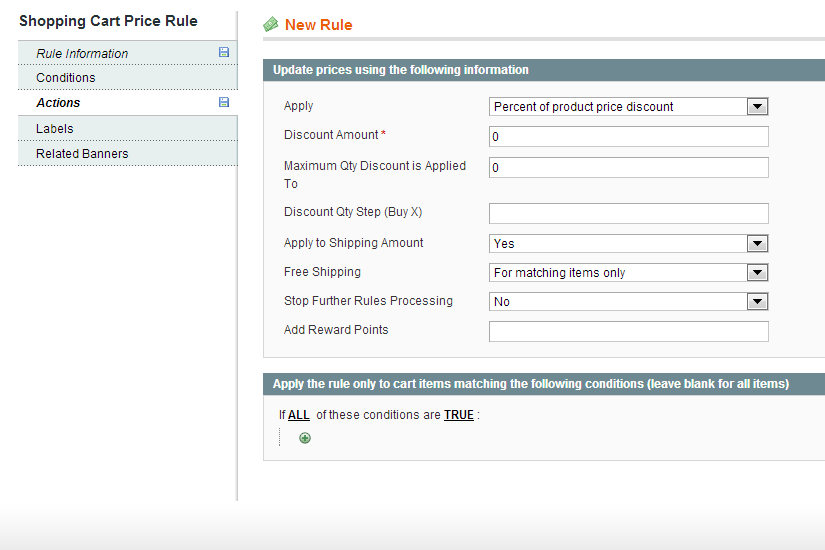
And if you want something more specific, such as Free shipping on only a certain item, follow these actions:
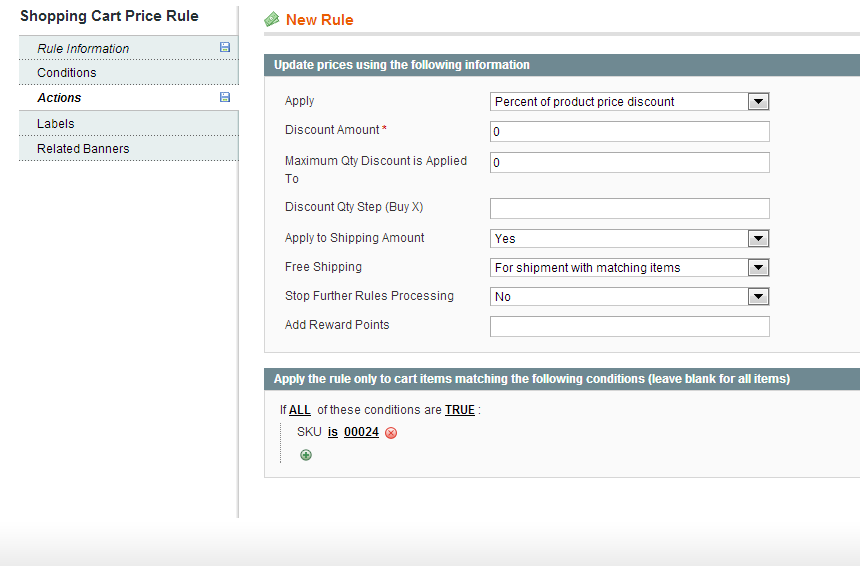
Remember to click Save Rule to save all changes.
Step 2: Create Buy 1, Get One for Free Coupon
Follow steps a-h from previous example first
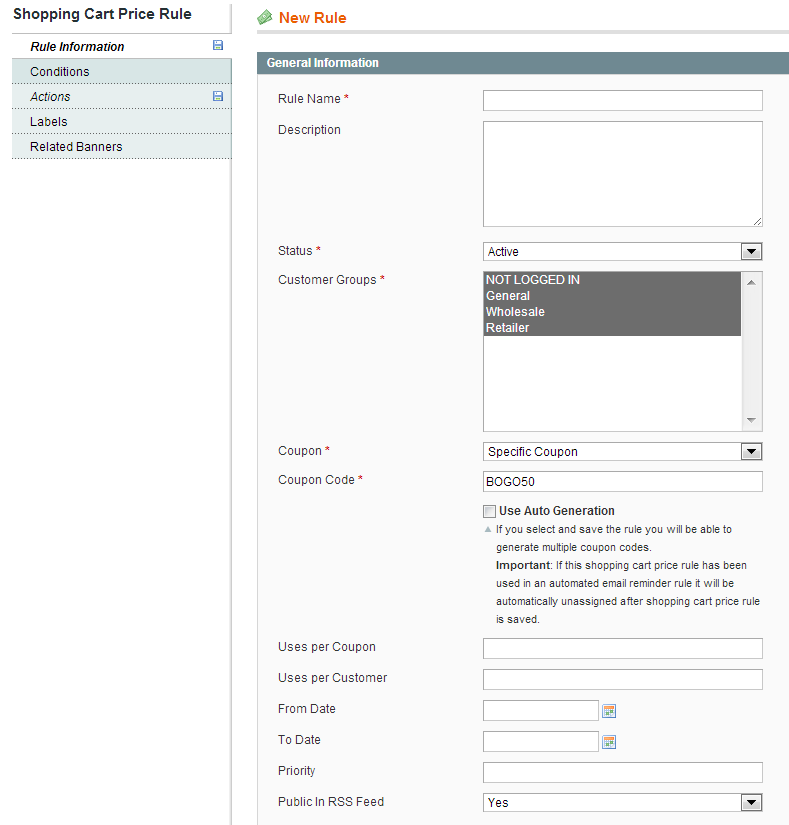
Then ensure these Actions are met:
- Set the Discount amount to 1. This is the quantity that is discounted (the Y value, the quantity received for free).
- [Optional] If you want to set the number needed higher than 1, e.g., to 5, set the discount Qty Step (Buy X) to 5. This is the quantity the customer must purchase in order to qualify for the free item.
- [Optional] If you want to set it to a specific product SKU, you can enter these in the Conditions on the Actions tab.
- Click Save Rule to save all changes.
Step 3: Creating a Coupon Code for a Specific Product
There’re some cases that you just want to create coupon code for a specific product, it’s fine, you can do that:
Follow steps a-h from #1. Then, set the Conditions:
- On left sidebar, click conditions tab.
- Click the + button.
- Select Product Attribute Combination.
- Click + button.
- Select SKU.
- Now you will see the SKU.
- Place your product SKU here.
Note: If you are not seeing SKU in the dropdown, go to: Catalog –> Attributes –> Manage Attributes. Search for SKU attribute and set the drop down “Use for Promo Rule Conditions” to “YES.”
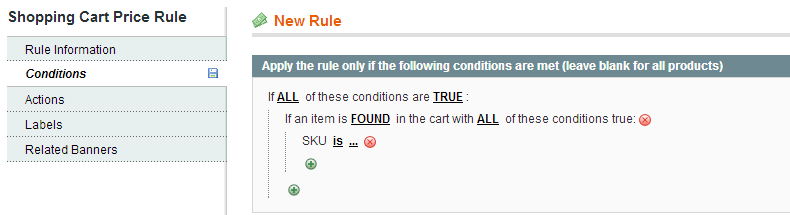
Then, set the Actions:
- Under Actions tab, choose how much you’d like to discount.
- Click Save Rule to save all changes.
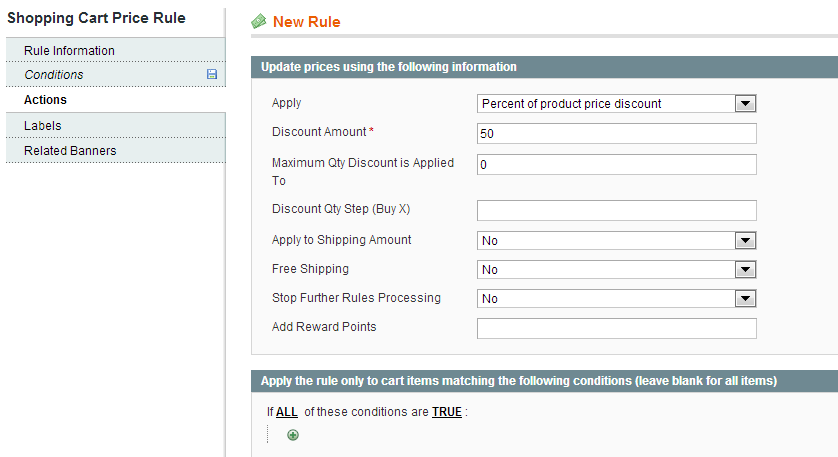
Well done! You are now successful to create coupons for your Magento store!
HostForLIFE.eu Magento Hosting
HostForLIFE.eu is European Windows Hosting Provider which focuses on Windows Platform only. We deliver on-demand hosting solutions including Shared hosting, Reseller Hosting, Cloud Hosting, Dedicated Servers, and IT as a Service for companies of all sizes. We have customers from around the globe, spread across every continent. We serve the hosting needs of the business and professional, government and nonprofit, entertainment and personal use market segments.
